What File Format is Best for Laser Cutting? (A Step-by-Step Guide)
For those new to laser cutting, one of the most frequently asked questions is, “Which file format works best with laser cutters?” No matter if you’re a DIY’er, designer, or a manufacturer, using the correct file format is essential for precision in cuts, smoothness, and cleanliness. This article will guide you through the best formats for laser cutting, the selection process, and preparing the design files, step by step.
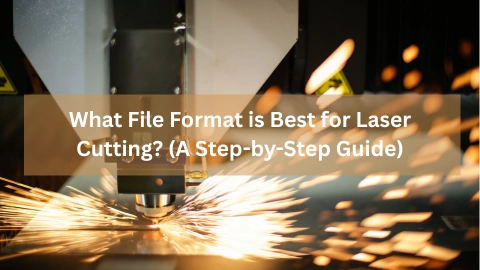
Why File Format Matters in Laser Cutting
The performance of a laser cutter depends greatly on the uploaded file format. Inaccurate cuts, rough edges, and failed jobs may result with the wrong format. Each brand of laser machine has their unique way of interpreting data, and some laser cutters support certain vector file formats more than others.
Step-by-Step: Choosing the Best File Format for Laser Cutting
✅ Step 1: Understanding Raster and Vector Files
Let us start with the two common file types: Raster files (.jpg, .bmp, .png): Images based on pixels. Great for engraving but not cutting. Vector files (.eps, .ai, .svg, .dxf): Defined by paths, and provide mathematical outlines of shapes. Ideal for cutting.
➡️ Vector files are the most suitable for laser cutters.
✅ Step 2. Know the Most Common File Formats
These are the suggested file formats for laser cutting:
| File Format | Best Use | Software Compatibility |
| .SVG (Scalable Vector Graphics) | Ideal for web-to-laser file transfer. Lightweight and editable. | Inkscape, Adobe Illustrator, CorelDRAW |
| .DXF (Drawing Exchange Format) | Most popular in CAD-based designs. Industry standard. | AutoCAD, LightBurn, Fusion360 |
| .AI (Adobe Illustrator) | Preferred for creative professionals. | Adobe Illustrator, CorelDRAW |
| .EPS (Encapsulated PostScript) | Excellent for scalable files and logos. | Adobe Illustrator, Affinity Designer |
| .PDF (Portable Document Format) | Great for universal compatibility. Supports both raster and vector. | Almost all vector software |
✅ Step 3. Choose The Format Based On Your Laser Cutter
Each type of laser cutter has a preferred format. Refer to your user manual. As a rule of thumb:
- Glowforge: .SVG, .PDF
- Ruida-based lasers .AI, .DXF (these are common in Chinese machines)
- Epilog: .AI, .DXF, .PDF
- OMTech lasers .AI, .SVG, .DXF
✅ Step 4. Design With The Correct Parameters
Remember to convert text to paths or outlines so that the font will not be a problem.
All cut lines should remain hairline or 0.001” thick.
For cut or engraving lines use RGB Red (255, 0, 0) for engraving RGB Blue (0, 0, 255).
- In Adobe Illustrator: File > Save As > Select .AI or .SVG
- In Inkscape: File > Save As > Select .SVG or .DXF
- In CorelDRAW: Go to File > Export then select AI, EPS, or DXF.
Look no further for files that are good to go. Download free vectors specifically designed for CNC and lasers:
For free files that can be modified go to GlobalStreek.com
For more detailed SVG patterns, check out our SVG Laser Files Collection.


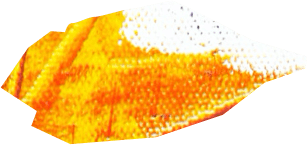
Leave A Comment